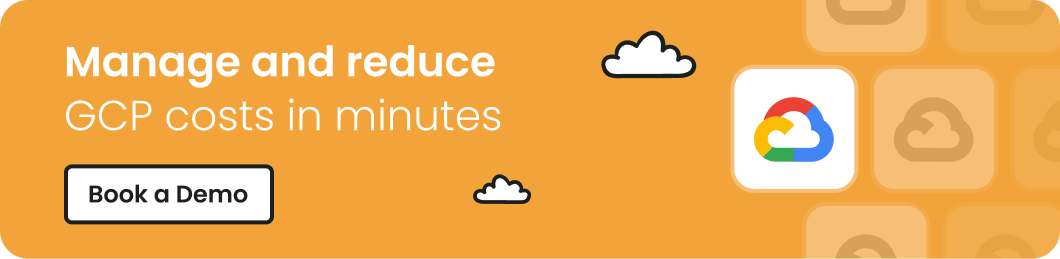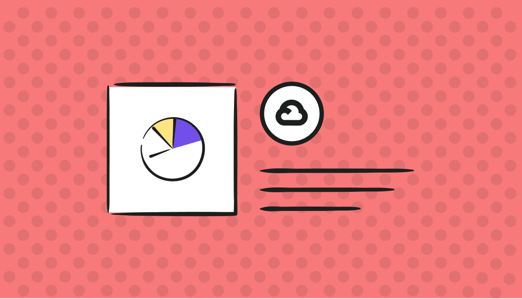
Amid the recent economic downturn, budget tightening measures, and layoffs, Forrester estimates that the use of public cloud will continue to grow at a 20% rate over the next few years, rising from $446.4 billion in 2022 to over $1 trillion mark by 2026.
Many companies lose a significant part of their cloud investment to inefficient management, lack of visibility, and poor budgeting and planning. For many Google Cloud Platform (GCP) users, getting the most ROI out of GCP costs can be pivotal in helping their business weather the storm and thrive in the coming months — and even years.
In this article, you'll discover eight proven tips for reducing GCP costs and maximizing the efficiency of your cloud infrastructure.
Tip #1: Take Advantage of the GCP Free Tier
GCP free tier provides a collection of free services and resources available for all users. These services include Compute Engine VMs, Cloud Functions, Cloud Storage, among many others, and are available for free within certain usage limits, allowing users to try out GCP services and get started with cloud computing without incurring any charges.
This free tier is designed primarily for users without extensive requirements for the platform, but who wish to explore different cloud vendors and learn more about them. To use the GCP free tier, you simply need to create a GCP account and start using the free services.
You'll want to familiarize yourself with the services and resources available in the free tier, as well as their usage limits, and use them for development, testing, and experimentation purposes. This will allow you to try out different GCP services and see how they can be used in your environment, without incurring any charges.
Note that the free tier has usage limits for each service, and you will be charged for usage that exceeds these limits. To avoid being overcharged, ensure you don't exceed the limits by carefully monitoring your usage.
Tip #2: Utilize Preemptible and Spot VMs
Preemptible and spot virtual machines offer a lot of cost reduction benefits (up to 91%) for short-term workloads.
Unlike standard VMs, they can be terminated (preempted) at any time if the host machine requires resources for other purposes. That's why you should only use these VMs for batch workloads, fault-tolerant workloads, and other types of tasks that can be interrupted.
Tip #3: Take Advantage of Sustained Use Discounts
Sustained use discounts allow you to save money on Compute Engine and Kubernetes Engine costs when you use these services for more than 25% of the month.
You don't have to do anything unusual to receive sustained use discounts — they are applied automatically and will show in your GCP billing report.
The discount is calculated based on the total number of vCPU hours used by the VM instance in a month, with higher discounts applied to instances that are used for a larger percentage of the month.
Make sure you monitor your VM usage and identify instances running for a significant portion of the month. There is a good chance that these instances will qualify for sustained use discounts, and you can take steps to ensure they are used efficiently. The more you use your VM instances, the higher the discount you receive.
Combine sustained use discounts with other cost-saving mechanisms, such as custom machine types and preemptible VMs, so as to capitalize on multiple cost-saving mechanisms and maximize your savings.
Tip #4: Implement Proper Resource Management
Utilizing resources efficiently and avoiding overprovisioning can help you significantly reduce your GCP costs and ensure that you are only paying for what you need. There are several effective strategies for optimizing resource utilization in GCP, including:
Properly sizing VM
Selecting the right VM size is essential for GCP cost reduction. For instance, if you choose a VM that's too small, you could run into performance issues or need to upgrade to a larger one. On the other hand, if you choose a VM that's too large, you'd probably end up paying for resources that you never use.
To create a VM with a specific size on GCP, you can use the gcloud command-line tool or the GCP API. For example, the following command will create a n1-standard-1 VM with 1 vCPU and 3.75 GB of memory:
```
|
gcloud compute instances create example-vm --machine-type n1-standard-1 |
```
Assess your workload requirements and select the right VM size to avoid over- or under-provisioning. You can use the GCP Pricing Calculator to estimate the cost of different VM configurations. The pricing calculator lets you specify the number of vCPUs and the amount of memory you need, and it estimates the hourly and monthly costs for different VM sizes.
Using autoscaling
Autoscaling lets you automatically adjust the number of VM instances to meet workload requirements. In a nutshell, this helps you ensure that you are not over or under-provisioning resources, ultimately saving you money. To use autoscaling, you can set up autoscaling policies in the GCP Console or via the API.
With autoscaling policies, you can specify the minimum and maximum number of VM instances and usage thresholds. For example, the following command will create an autoscaling policy that maintains a minimum of 3 and a maximum of 10 instances, with a target utilization of 70%:
```
|
gcloud compute instance-groups managed set-autoscaling example-instance-group \ |
```
Utilizing resource quotas
In GCP, resource quotas limit the number of resources that you can use in a project. Setting resource quotas help you ensure that you're not using more than the number of resources you need, whether that computes power, IP addresses, or load balancers.
You can set resource quotas through the GCP Console or via the API. For example, the following command will set a quota of 10 core-vCPUs and 50 GB of memory for the `example-project` project.
```
|
gcloud compute project-info add-metadata --metadata=\ |
```
Tip #5: Enable Billing Alerts
Billing alerts is a GCP feature that provides notifications when your usage or costs reach or exceed a certain threshold. Using billing alerts can help you keep track of your GCP usage and costs in real-time and take appropriate action to prevent excessive spending.
You can set billing alerts in GCP via the GCP console. Navigate to the "Billing" section of the console and click on "Budget and alerts." Create a budget and specify the thresholds for the alert. For example, you can set alerts for specific cost thresholds, such as $100 per day or $500 per month, etc.
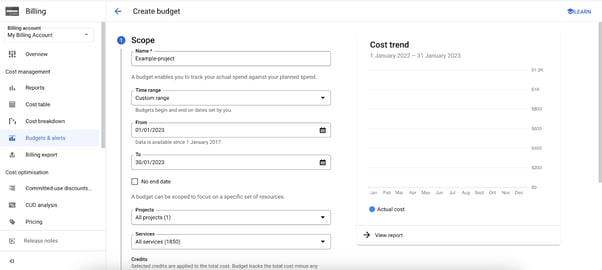
Finout's CostGuard feature does the same thing across all your cloud providers. Learn more.
Tip #6: Use Custom Machine Types
Using custom machine types can be an effective GCP cost-reduction technique. It allows you to create VMs with custom configurations of vCPUs and memory. In contrast to predefined machine types, custom machine types enable you to configure vCPUs and memory precisely to your specifications.
For the right custom machine type to suit your needs, be sure to consider the following factors:
- Workload requirements: Take into account your workload's CPU and memory requirements. If you have a highly CPU- or memory-intensive workload, you'll need a machine type capable of supporting more vCPUs or memory.
- Cost: While custom machine types have a lower cost than predefined machine types, you should still consider cost when choosing a custom machine type. Use the GCP Pricing Calculator to estimate the cost of different machine types and select the most cost-effective one for your workload.
- Flexibility: Custom machine types offer greater flexibility than predefined machine types, but they are not quite suitable for all workloads. If you have a workload that requires a specific configuration of vCPUs and memory, a custom machine type may be the best option. However, a predefined machine type may be sufficient if your workload is more flexible.
To create a custom machine type on GCP, use the gcloud command-line tool or the GCP API. For example, you can create a custom machine type with 2 vCPUs and 4 GB of memory with the following command:
```
|
gcloud compute machine-types create custom-2-4 --custom-cpu 2 --custom-memory 4 |
```
Tip #7: Use the GCP Pricing Calculator
The GCP Pricing Calculator is a powerful tool for estimating the cost of using GCP resources. Basically, it allows you to specify the number and type of resources you need, and then provides you with an estimate of their costs.
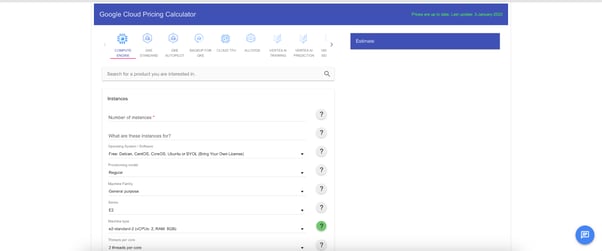
With the pricing calculator, you can compare the costs of different resource configurations, such as different VM sizes and storage options. This helps you choose the most cost-effective configuration for your workload. You can also compare costs across different regions, enabling you to choose the most cost-effective region for your workload.
Tip #8: Use Billing Reports and Visualization Tools to Track and Optimize Costs
In addition to the GCP Pricing Calculator, GCP offers a range of tools to track and optimize your cloud costs. One of these tools is Cloud Billing Reports, which provides detailed reports on your GCP costs and usage.
Cloud Billing Reports can track your costs over time, identify trends and patterns, and optimize your resource usage.
GCP also offers a variety of visualization tools, such as Google Cloud's operations suite (formerly Stackdriver) and BigQuery, that can help you visualize and analyze your cost data. You can use the charts and dashboard tools to track metric data on your GCP projects.
Maximize your GCP Cost Savings with Finout
While GCP cost reduction and management can be quite challenging, taking the proper precautions early with the above tips can help you avoid expensive mistakes and derive the best value from your cloud investment.
You can also try using third-party solutions like Finout to get a more comprehensive visualization, and granular data breakdown of GCP costs and usage.
Finout is the ultimate cloud cost management platform that provides real-time insights for reducing GCP costs and optimizing your cloud infrastructure. Our solution collates all of your cloud costs, including GCP, AWS, Kubernetes, Datadog, and Snowflake in one platform, making it easy to manage and control costs across your entire cloud infrastructure.
With Finout, you'll have access to granular and unit cost data, such as cost per customer or transaction, and you can integrate Finout with Billing Extra Data and other APIs to get on-the-cent accuracy of your GCP spending. And there's more: you can customize dashboards, build reports, and customize alerts to stay on top of your costs as an individual or a team.
Try Finout today to see how easy optimizing your GCP costs can be.